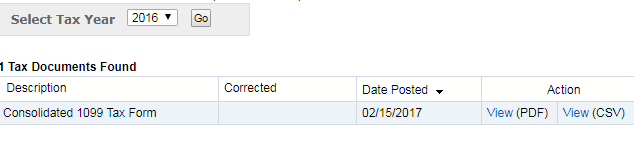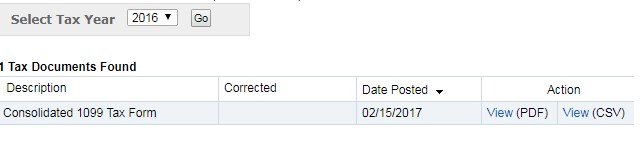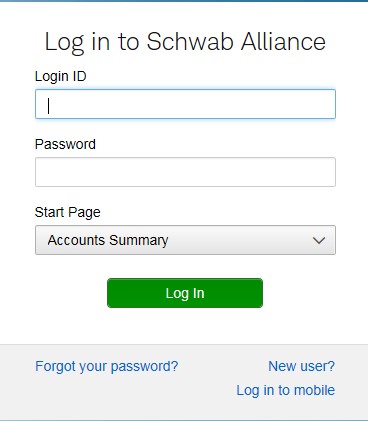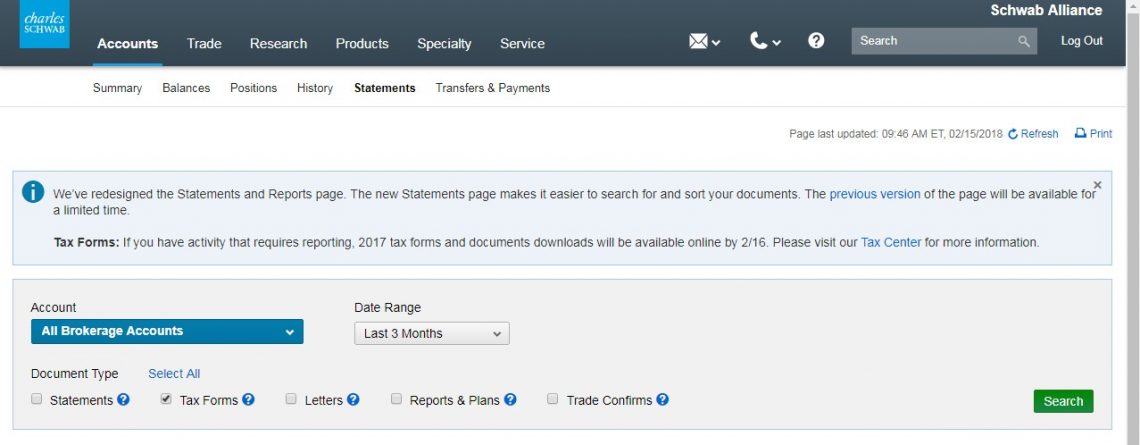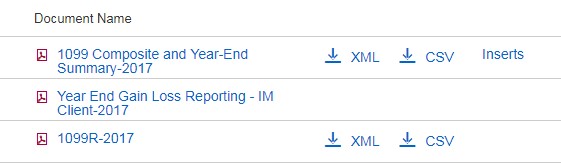Instructions to Download Your Tax Documents:
*Please Note: You can always contact us and we can send the documents with instructions to your accountant directly.
For NFS Accounts
Step 1: Sign in to Wealthscapeinvestor.com (Wealthscape works best with Internet Explorer)
Step 2: Click on Accounts and select your investment account in the Accounts Panel
Step 3: Click on Documents then Tax Documents
Step 4: Choose the year that you are searching for and hit Go.
Step 5: Then choose to View it as a PDF or CSV file.
More information from WealthScape Investor Help Page:
Overview
Copies of tax documents that have been mailed to you are available online for your convenience and can be used to help prepare your tax returns. If you are required to submit a tax document with your return, please use the original tax document mailed to you.
When there is taxable activity to report for an account, you can select from a list of available tax documents. The selected document opens in a separate window. Tax documents are available for the recently completed tax year and prior years.
When tax documents are not available, it may be the result of one or more of the following:
- Taxable activity is not available for the account.
- If today’s date is before February 1 of the current year, the prior-year tax documents may not yet be available. Tax documents are created throughout the month of January.
A rolling history is established to allow tax documents to build up to seven years.
Searching for a Tax Document
You can search for prior-year tax documents that have been printed and mailed to you, and that have been corrected.
To search for a tax document
- On the Accounts Panel, select an account, and then select Documents > Tax Documents.
- To specify a year other than the current year (default), from the Select Tax Year drop-down list, select the year you want.
- Select Go.
Tax Document
You can open a listed tax document to view. You have the option of choosing the format of the document to open: PDF or CSV. After you open the file, you can print or save a copy of the document.
To view a tax document
In the Action column, next to the document you want to open, select the link that represents the format of the document you want:
View (PDF)
View (CSV)
For Schwab Accounts
Step 1: Login to Schwab Alliance via: schwab.com
Step 2: Click Statements
Step 3: Statements and Tax forms are both checked automatically. Uncheck Statements if you only want to see your Tax documents only.
Step 4: If you want to show last year’s tax documents as well, you will need to change the date range because the default is “Last 3 Months”.
Step 5: If you have more than one Schwab account and want to show the tax documents for a specific one, click the Account drop down box and click the account you wish to see then hit Search.
Step 6: Under the “Document Name” column the document is in PDF form, click the link to download it. You can also download it in XML and CSV format by clicking those links.
Please Note: For more information once you are logged in see: https://client.schwab.com/secure/cc/guidance/taxes/1099_download_info
For more information if you are not logged in see: https://www.schwab.com/public/schwab/investing/retirement_and_planning/taxes/resources/where-are-my-tax-forms